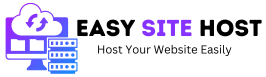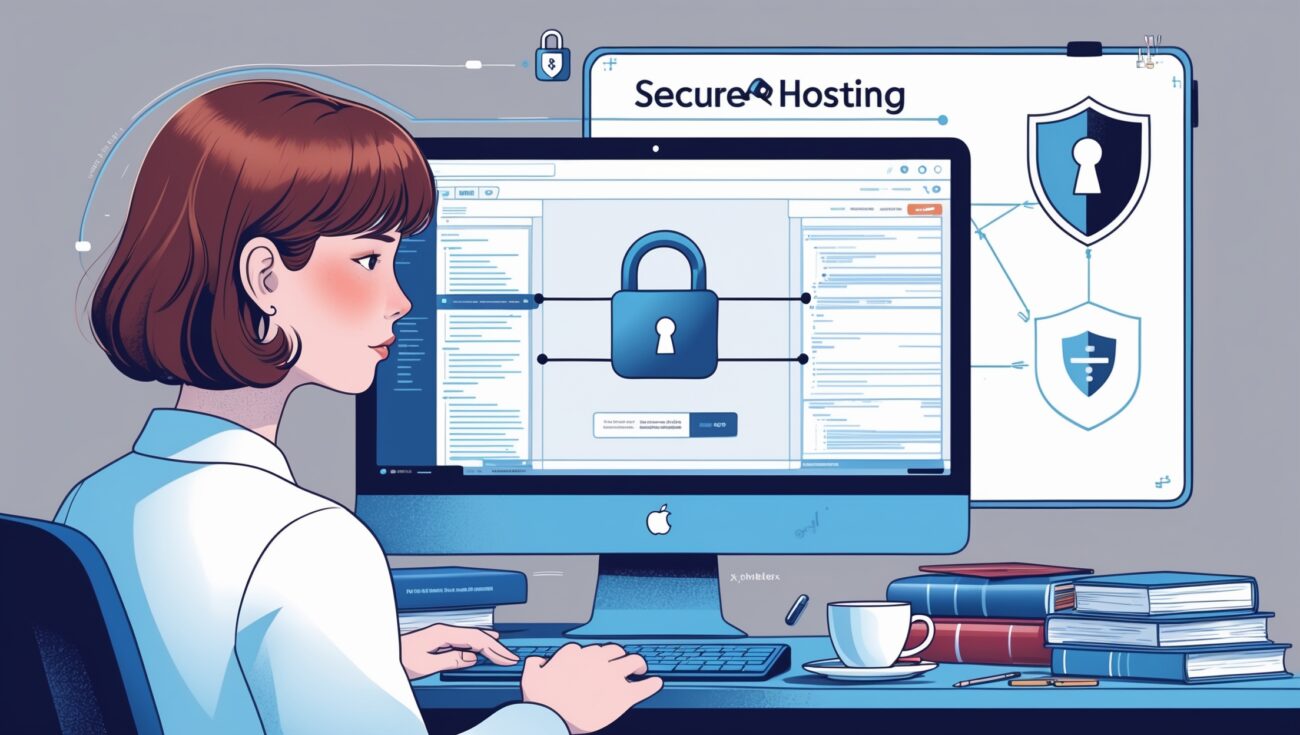How to Set Up Secure Hosting for WordPress Websites
Security is one of the most important yet overlooked aspects of running a WordPress website. I’ve seen countless beginners focus on themes, plugins, and content, only to realize too late that their site was vulnerable to hacks or malware. Your hosting provider plays a critical role in WordPress security, and setting it up correctly can save you hours of stress, lost traffic, and potential SEO damage.
In this guide, I’ll walk you through how to set up secure hosting for your WordPress website, step by step. If you’re looking for a reliable and secure hosting option, I personally recommend SiteGround. Their WordPress hosting plans include strong security features, automatic updates, and excellent support for beginners.
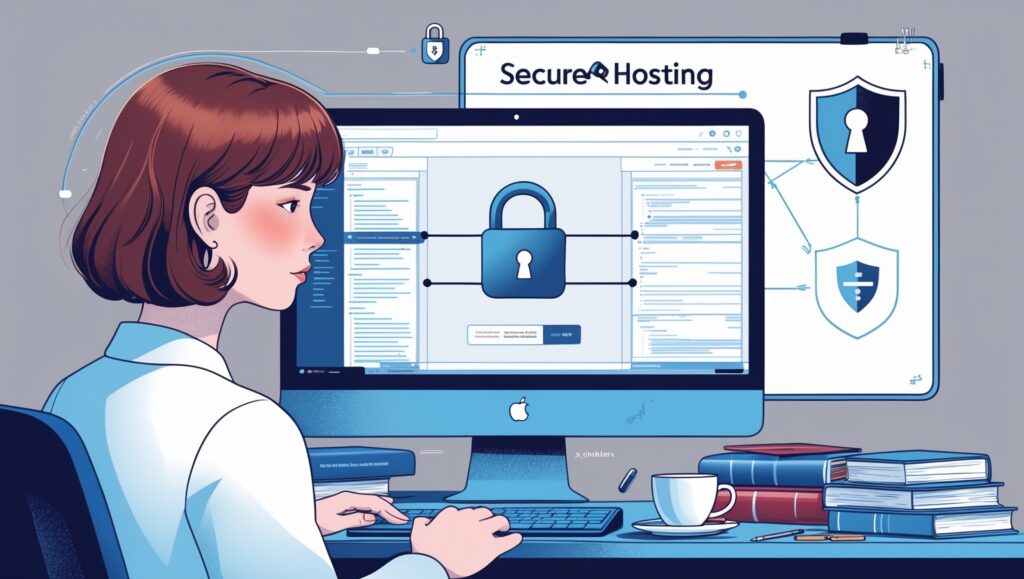
Table of Contents
Choose a Secure Hosting Provider
The first step to a secure WordPress site is picking the right hosting provider. Not all hosting companies are equal—some prioritize speed, others prioritize price, but the best ones offer a combination of performance and security. I recommend SITEGROUND HERE ( DISCOUNTS)
Look for providers that include free SSL certificates, firewalls, malware scanning, daily backups, and automatic updates. These features are non-negotiable for keeping your website safe. SiteGround, for example, includes all these features in their WordPress hosting plans, which makes setup easier for beginners.
Enable SSL Certificates
SSL certificates encrypt data between your site and your visitors, which protects sensitive information like login credentials. Most hosting providers, including SiteGround, include free SSL certificates. I always enable SSL immediately after setting up my WordPress site—it not only improves security but also boosts SEO since Google favors HTTPS websites.
Use Strong Admin Credentials
Your WordPress login page is often the first target for hackers. I recommend using a unique username (not “admin”) and a strong password with letters, numbers, and symbols. Hosting providers often include tools for enforcing strong password rules and monitoring suspicious login attempts.
Enable Automatic Backups
Even with the best security measures, mistakes or attacks can happen. Automatic daily backups ensure that your site can be restored quickly without losing content or data. I always verify that my hosting provider supports automatic backups and retention so I can recover easily in case of emergencies.
Activate Web Application Firewalls
Many hosting providers include firewalls that filter out malicious traffic before it reaches your website. I always turn on web application firewalls to block brute-force attacks, DDoS attempts, and other malicious activities. These tools work behind the scenes to keep my site safe without affecting visitors.
Keep WordPress, Themes, and Plugins Updated
Vulnerabilities often arise from outdated software. Using hosting with automatic WordPress updates is a game-changer. I also make sure all themes and plugins are updated regularly, and I remove any that I don’t use. Secure hosting makes this process easier by notifying you of updates and sometimes updating them automatically.
Limit Login Attempts
To prevent brute-force attacks, I always limit login attempts. Many hosting providers offer built-in settings or plugins to enforce this. By limiting retries, hackers are less likely to guess your credentials, which adds another layer of protection.
Use Security Plugins
Even with a secure hosting provider, adding a WordPress security plugin enhances protection. Plugins can monitor suspicious activity, scan for malware, and even block IPs that exhibit malicious behavior. Using hosting that supports these plugins without conflicts is key.
Set Proper File Permissions
File permissions control who can read, write, or execute files on your server. I make sure that hosting settings are configured correctly so that sensitive files like wp-config.php are protected. Most secure hosting providers, like SiteGround, have default permissions set up safely for beginners.
Enable Two-Factor Authentication (2FA)
Two-factor authentication adds an extra step when logging in, requiring a code from your mobile device or email. I always enable 2FA for admin accounts. Many hosting plans, including WordPress-focused hosts, support 2FA integration seamlessly.
Protect wp-admin and wp-login
For added security, I restrict access to the WordPress admin area by IP or implement CAPTCHA on the login page. Hosting providers that allow these customizations make it easier to prevent unauthorized logins.
Monitor Your Site
Regular monitoring is essential. Hosting providers like SiteGround offer uptime monitoring, alerts for suspicious activity, and reports for server performance. Staying proactive prevents small issues from becoming serious security breaches.
Enable Server-Side Caching
While caching primarily improves speed, it can also enhance security by reducing server load and filtering malicious requests. Managed WordPress hosting usually includes server-level caching that doesn’t require additional plugins.
Take Advantage of Staging Environments
Before making major updates or adding new plugins, I always test changes in a staging environment. Secure hosting providers include staging sites that allow you to experiment safely without risking your live site.
Final Thoughts
Securing your WordPress website starts with choosing the right hosting and setting it up correctly. From SSL certificates and firewalls to backups and monitoring, each step adds a layer of protection. With proper hosting, your website can withstand attacks, stay online during traffic surges, and maintain trust with visitors and search engines.
If you’re ready to start with a secure, beginner-friendly hosting provider, I highly recommend SiteGround. Their WordPress plans include everything you need for performance, security, and growth, making it easy to focus on building your site with confidence.
One of the first things I do after setting up hosting is review the server’s default security settings. Many hosting providers, including SiteGround, come with pre-configured firewalls, malware detection, and secure file permissions, which makes securing a WordPress site much easier.
DNS security is another often overlooked feature. Enabling DNSSEC helps protect your site from domain hijacking, ensuring that visitors always reach the correct website. Good hosting providers allow you to activate this with just a few clicks.
I also make sure my hosting plan supports regular monitoring and alerts. If suspicious activity or unusual traffic patterns are detected, I receive notifications immediately, allowing me to take action before problems escalate.
File integrity monitoring is a useful tool offered by some hosting providers. It scans core WordPress files for unauthorized changes, alerting me if any potential breach occurs. This is an essential feature for maintaining long-term site security.
I recommend restricting access to important server directories. Hosting providers that allow IP-based access control help prevent unauthorized users from accessing sensitive areas like wp-admin or wp-config.php.
Using a secure SFTP connection for uploading files is another step I take. Unlike standard FTP, SFTP encrypts the data transfer, preventing hackers from intercepting credentials or website files.
I also pay attention to database security. Changing the default WordPress database prefix and ensuring strong database passwords adds an extra layer of protection. Hosting providers often have built-in tools to make these changes simple.
Automatic malware scanning is a feature I always enable. Hosting providers like SiteGround perform regular scans and alert me if any suspicious code or malicious activity is detected. This proactive approach prevents small issues from becoming large-scale problems.
Setting up proper server-level caching also has indirect security benefits. By reducing the number of server requests, caching can prevent overload attacks and keep the site responsive even during high traffic.
I always enforce two-factor authentication not only for the main admin account but for other user accounts with elevated permissions. Hosting plans that integrate easily with 2FA plugins make this straightforward.
Regularly reviewing access logs is another habit I maintain. Logs show login attempts, IP addresses, and server activity, helping me spot and block suspicious behavior early.
I also make use of security plugins recommended by my hosting provider. These plugins often integrate with server-level tools, offering features like firewall management, login protection, and real-time malware scans.
Email alerts for failed login attempts and plugin updates are crucial. Hosting providers that send automated notifications allow me to react quickly to potential threats without constantly checking the dashboard.
I schedule regular tests of my backups to ensure they can be restored quickly if needed. Even with automatic backups, verifying that they work is an essential part of a secure hosting setup.
Finally, I periodically review my hosting plan to make sure it continues to meet my security and performance needs. As traffic grows or my website evolves, upgrading to a plan with more advanced security features ensures my WordPress site remains safe and reliable.