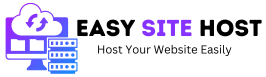How to Move Your Website to a Better Hosting Provider
When I first started my blog, I didn’t pay much attention to hosting. I picked the cheapest option I could find, thinking it was good enough. But as my traffic grew, I noticed my site was slow, occasionally went down, and security was minimal. That’s when I realized it was time to move my website to a better hosting provider.
Switching hosting can feel intimidating, especially for beginners. I used to think it would break my site or cause me to lose data. But with the right steps and a reliable host like SiteGround, the process was smooth, and my site’s speed and security improved dramatically.
In this guide, I’ll walk you through how to move your website safely, what to look for in a new hosting provider, and tips to prevent downtime.

Table of Contents
Step 1: Choose a Reliable Hosting Provider
The first step is picking a host that can handle your website’s needs now and in the future. I recommend looking for a provider that offers:
- Free SSL certificates
- Daily backups
- Excellent uptime and speed
- WordPress optimization
- 24/7 support
For me, SiteGround Hosting checked all these boxes. It’s beginner-friendly, secure, and fast—perfect for both small blogs and growing business websites.
Step 2: Backup Your Current Website
Before moving anything, create a full backup of your website. This includes all files, databases, themes, and plugins. Most hosts provide backup tools, and if not, WordPress plugins like UpdraftPlus or All-in-One WP Migration make it easy.
Having a backup ensures that if anything goes wrong during the move, you can restore your website quickly.
Step 3: Set Up Your New Hosting
Once you’ve selected your new hosting provider, create your account and set up your website environment. Many hosts, like SiteGround, offer one-click WordPress installation, which simplifies the process.
You’ll also want to enable free SSL and other security features at this stage. With SiteGround, this is built-in and easy to activate.
Step 4: Transfer Your Files and Database
You can move your website manually via FTP or use migration plugins to make the process easier. I personally prefer using migration plugins because they reduce the risk of errors and speed up the transfer.
Make sure you transfer:
- WordPress files (wp-content, wp-admin, wp-includes)
- Database
- Themes and plugins
- Media files
SiteGround even offers free website migration for WordPress, which was a lifesaver when I moved my first blog.
Step 5: Update DNS Settings
After your files are transferred, update your domain’s DNS settings to point to your new hosting server. DNS changes can take up to 24–48 hours to propagate, but your site will remain functional on the old host during this time.
This step ensures that when visitors type your URL, they reach your new hosting provider.
Step 6: Test Everything
Before making your website fully live on the new host, test everything:
- Check pages and posts
- Test forms and links
- Confirm plugins and themes work correctly
- Ensure SSL is active and secure
Testing ensures your visitors have a seamless experience and prevents downtime or broken features.
Step 7: Cancel Your Old Hosting
Once everything is working perfectly on your new host, you can safely cancel your old hosting plan. Keep a backup just in case, but you no longer need the old server.
Why I Recommend SiteGround
Moving my site to SiteGround was a turning point. They offer:
- High-speed servers for faster loading
- Daily backups and security features
- Free SSL certificates
- Easy WordPress setup and migration
The migration process was smooth, and my website performance improved immediately. I no longer worry about downtime, hacking, or slow speeds.
Extra Tips for a Smooth Hosting Transfer
- Notify your audience if you anticipate downtime.
- Avoid making content updates during the migration process.
- Keep old hosting active for a few days in case of unexpected issues.
- Check email accounts if they are linked to your old hosting.
By following these steps, moving your website can be stress-free and safe.
Final Thoughts
Switching to a better hosting provider can drastically improve your website’s speed, security, and overall performance. Don’t settle for cheap, slow hosting when you can upgrade and protect your site.
If you want fast, secure, and beginner-friendly hosting, I highly recommend SiteGround Hosting. Their plans are affordable, reliable, and perfect for anyone moving their site to a better host.
Many beginners worry that moving a website will cause downtime, but with careful planning, you can make the transition seamless. I learned that choosing a host with migration support, like SiteGround, removes a lot of the stress from this process.
One tip I always share is to create a full backup before starting. This includes all your website files, databases, and any custom configurations. Even if your new host has migration tools, having your own backup is an extra safety net.
When I moved my first blog, I used a migration plugin, and it made the transfer almost effortless. The plugin handled files, databases, and media, and I only had to confirm the settings.
If you’re not comfortable using plugins, many hosts, including SiteGround, provide free professional website migration. They handle everything for you, which is perfect if you want to avoid technical headaches.
It’s also important to check server requirements before migrating. Some hosts support newer PHP versions or offer better database optimization. Moving to a host with these upgrades can improve your site’s speed and security.
After transferring files, you need to update your DNS records. This tells the internet that your website now lives on a new server. I always monitor my site during this phase to ensure pages load correctly and that SSL certificates are active.
SSL is crucial. When moving your website, make sure your new host includes a free SSL certificate. SiteGround automatically provides SSL, so your visitors see the padlock icon without extra steps.
Daily backups are another reason I trust SiteGround. Even during migration, knowing that my site is backed up every day gives me peace of mind. If something goes wrong, I can restore the site to a working version instantly.
Security features like firewalls and malware scanning are often overlooked during a move. Your old host may not have had them, but your new provider should. This protects your website from hackers as soon as the migration is complete.
Testing your website after migration is essential. I check all pages, forms, plugins, and media to ensure nothing broke during the transfer. This simple step prevents a poor experience for my visitors.
For websites with email accounts linked to the domain, make sure you migrate email services too. SiteGround includes professional email hosting, which makes this step straightforward.
One of the benefits of moving to a better host is improved speed. Shared hosting can slow down as traffic grows, but moving to a provider like SiteGround often results in faster load times, which helps with SEO and user experience.
Upgrading to a host with better uptime guarantees is also important. My previous host occasionally went offline, which cost me traffic and credibility. SiteGround consistently offers high uptime, so I don’t worry about unexpected downtime.
For long-term growth, ensure your new host allows easy scaling. You may start with a shared plan, but as your website grows, you want to upgrade to VPS or cloud hosting without complications.
Finally, don’t underestimate the value of good customer support. During my first migration, SiteGround’s support team guided me through every step. Having reliable support can make the difference between a stressful move and a smooth transition.